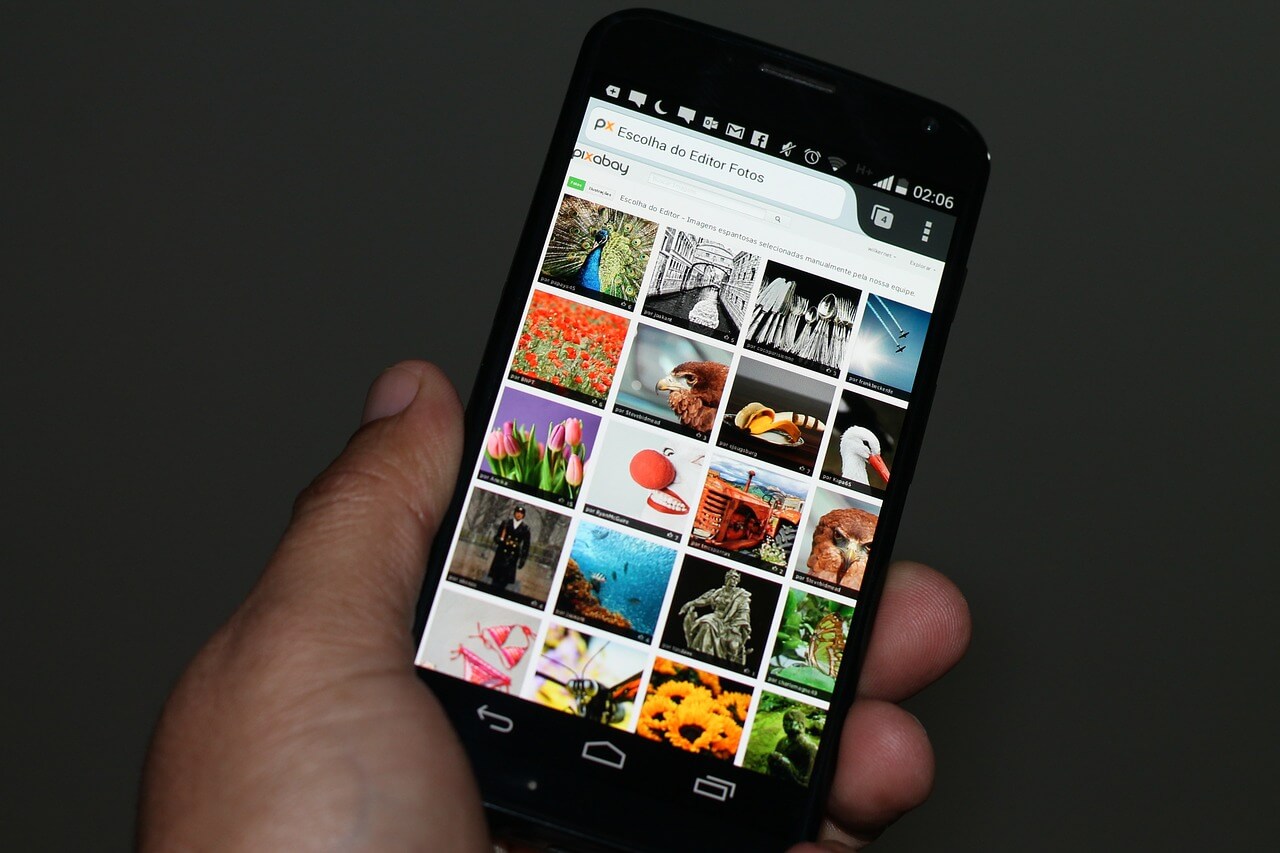
How To Back Up An Android Just In Case
Unfortunately, it his harder to back up an Android than it is to back up an Iphone. There are a series of steps that you must follow in order to back up all elements of your smart phone. However, if you do not have the patience for this you do have the option to pay for an all in one service such as My Backup Pro to have everything in one place.
Here are the free steps to backing up your Android:
Data
You can back up your data the old fashioned way on a computer through connecting it by a USB. After connection, access your phones folders and copy to your computers. Since this is manual, you will have to update it every once in a while by going in and recreating the same procedure.
Photos
To back up your photos, you will need an app such as Photobucket, which allows for 10GB of free storage.
- Download the app and open it.
- Create a Photobucket account or sign up with Facebook.
- Click on “Menu” > “Settings” > “Upload Settings”.
- Make sure to click on “Auto Backup” box so all current and future pictures will be saved.
With Google, you can back up important things such as your contacts, calendar, phone settings, app data, and wifi passwords. However, it won’t work for all of your information.
- Click on “Settings” in your phone.
- Click “Backup and Reset”.
- Make sure that you click on both “Back up my date” and “Automatic restore”. This way it will back up data and automatically restore it when something like an app is downloaded again.
- Click “Backup Account”.
- Add your Google account.
- Go back to “Settings” > “Account” > “Google” and choose all the data in which you would like the backup to apply.
SMS and Call Logs
If you wish to back up your SMS and Call Logs you can use an app such as SMS Backup + App. This app allows you to create a copy of all of this information and restore onto any new Android phone.
- Download the app and open it.
- Click “Connect” and add your personal Gmail account.
- Click on box that says “Auto Backup” to back up anything new in the future.
- Click “Backup” to copy and store any current information.
- If your phone is broken, lost, or stolen and you get a new one, simply download the app on the new phone and sign in. Then, click “Restore” and you will have all of your SMS and Call log information!
If you ever have any problems with a broken phone, contact DNA Mobiles & Computers for help.



